In this post, I want to discuss my reasons for returning to MacJournal as my number one notebook.
When I first journeyed back to MacOS for my personal use about 11 years ago, I installed Scrivener, CircusPoinies Notebook and MacJournal almost immediately. I didn’t really appreciate MJ at the time, but it was touted as the best diary app, and that’s how I first used it. I slowly uncovered other features that made it useful for all kinds of writing and note keeping, but I was committed to Scrivener and then Ulysses for longer-form writing (I don’t mean book-length work, but essays and long notes about specific things). I dabbled in using MJ for other types of writing, but then DayOne came along and it dazzled me with its clean appearance and the easy way it synchronized material between MacOS and iOS, so I turned to it for my diary. When DayOne went to a subscription, I looked elsewhere for a new diary app and relegated MJ to the app scrap heap. But after several years of failing to be satisfied with my diary/journals I decided to give MJ another go. And I am glad I did.
Diary vs. journal
I make the following distinction between a diary and a journal:
- A diary is for keeping a record of what happened on specific days. It is very date-centric. You might record your thoughts about various subjects in a diary, but they are organized by date. If you just want to keep a diary, you might be happier with another app. I’d recommend Diarly, but DayOne and Lifecraft are both worth a look.
- A journal should be able to handle date-centric notes, but it should also be a place to write about any subjects you like unrelated to the date. You may find that you write enough about a certain subject that you want to group those entries in their own sub-journal. A journal belongs in a notebook (or set of notebooks), which is why I used that word in the title of this post.
Some of the types of entries I want to keep in my digital notebook:
- diary entries
- notes about specific topics
- blog post drafts
- project notes
- planning notes
- spark notes
- reading notes
- movie and TV reviews
- first drafts of correspondence
I’ve found that MacJournal handles these all elegantly and powerfully.
Before I discuss how, let’s get a few definitions out of the way. MacJournal calls the file you open to work in a DOCUMENT. Inside the document, you create JOURNALS. Inside each journal you can create individual ENTRIES. You can also create sub-journals and SMART JOURNALS. You can also create BOOKS, which I’ll touch on later.
Journals vs. tags
You can see from the screen shot at the top of this post that I have several topic/purpose-related journals in my main document. This is how I like to organize my notes, which is one of the major reasons I don’t use Bear for note-taking… it only has tag-organization. I like having the option to add tags, but I hate having to create tags to put my notes in order. With MJ, I can add tags as needed, or forget about it. For example, when I am creating diary entries, I tag the ones that refer to an important event as “notable.” Then I have a smart journal that hunts up the “notable” entries, so at the end of the year I can have a quick summary of the important happenings.
Another smart journal I have is for spark notes. Rather than stash my spark notes in a dedicated journal, I prefer to leave them in the journal in which the idea first came to me, where I might get some insight based upon their context. But I will add the spark tag to those notes, and then I have a smart journal gather those tagged notes together.

Tons of meta-data
MJ allows you to hitch a lot of meta-data to each entry. You can use that meta-data for smart-journal selection, sorting or just visibly adding information to your notes. Here’s a short list of some of the meta-data you can add to your notes:
- Tags
- Annotations
- Status
- Due Date
- Rating
- Priority
- Labels
The screen shot below shows the inspector panel for an entry:

You can pop up the inspector panel to view all the meta-data (as in the screen shot above), and you can choose to see meta-data in the entries grid. Each entry also has an INFO BAR which will display the meta data you signify.

Writing and editing
Surrounding your notes with all sorts of great tools is wonderful, but where the rubber hits the road with a journal is how it works for composing your entries. MacJournal may not be quite as nimble as some other dedicated writing programs, such as Ulysses and Scrivener, but I feel fully at home writing in its editor. First of all, the application performs like you would expect a good word processor to perform. It even looks like one, as this screen shot attests:

You have three options for how you can work. You can write in the editor when it is docked with the entries grid and journal panel (as in the screen shot at the top of this post). You can open the selected entry in a separate windows (as the screen shot above). You can go to focused view to let your writing dominate the screen.

So you can write in MacJournal as if it is a standard word processor. You can also use markdown formatting, although I have to admit that there is virtually no documentation for how to make the best use of this feature (the User’s Guide doesn’t even contain the word “markdown”). But trust me, you can write with markdown and then view a preview of your formatted text.
And if you prefer another editor for writing, no problem. You can choose to edit an entry in an external editor of your choice.
MJ does not do a split screen view to allow you to reference one entry as you work on another, but you can open more than one entry in a separate window at a time and align them on the screen for essentially the same effect. You can also open more than one tab, so it is easy to switch back and forth between entries.

Sharing and exporting
Getting your work out of your journal is almost as important as getting it into it. MacJournal is very adept at allowing you to turn your work into a variety of formats for sharing it. You can, of course, share your work via email through the SHARE menu. You can also output your entries to DevonThink and other information management apps on your computer. I haven’t put this to the test much, but the little I have, it worked fine.
You can also export your entries to a wide range of formatted files. See the screen shot below for the list of options:

If you blog, you can upload your entries to your blog. I personally prefer working in WordPress, so I’ll just cut and past this text, then add the images from within WordPress. That’s my way of admitting I haven’t tested this feature, but I suspect it works just fine.
Security
A journal usually contains private thoughts, which you may not wish to share with others. MacJournal protects your information in a number of ways. First, it allows you to set up automatic backups, so all your journals and entries are backed up regularly. The application also allows you to lock journals behind a password, and you can opt to have locked journals encrypted. (Note: the level of encryption used is not specified in the User’s Guide.)
MacJournal on the go
The iPad version of MacJournal allows you to take your notebook with you. It’s not as full-featured as the OS version, but it works well. It also has a nice wifi sync feature, so you don’t have to put your data into the cloud if you do not want to.
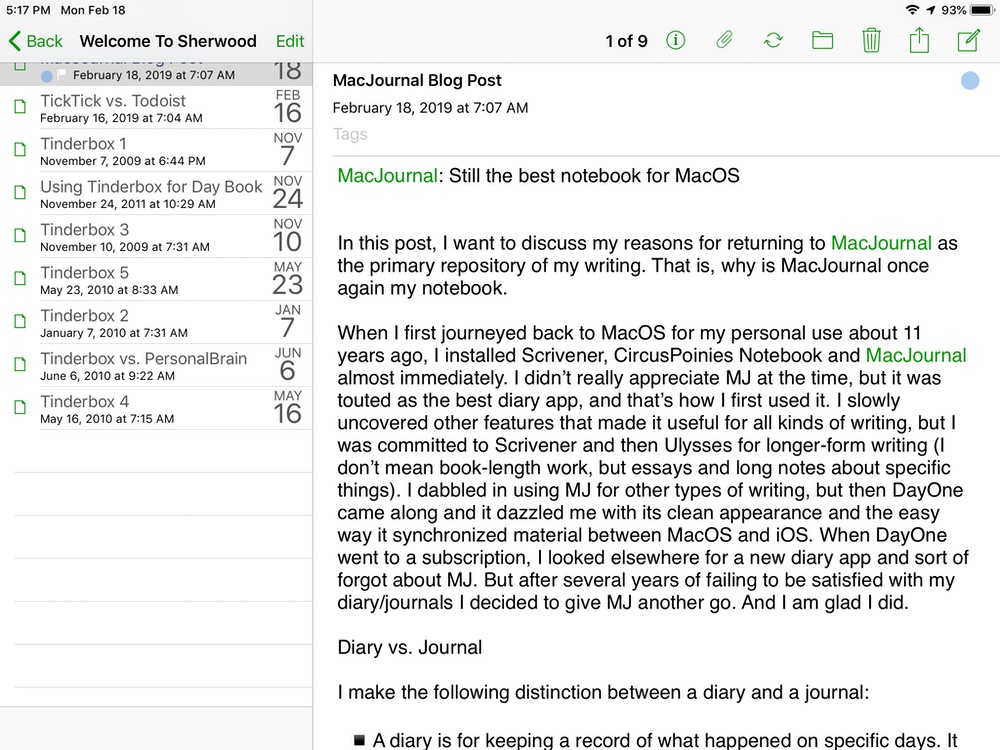
Thoughtful features
MacJournal is full of thoughtful features. One of my favorites is that while you have one entry selected, you can hove the mouse over another entry and a little window pops up showing you information about the other entry as well as previewing the contents.
I also appreciate the breadcrumb trail at the bottom of the screen that shows where I am amongst my writing. This is especially useful in the floating editor window where your work is detached from the context of the document (i.e. the opened file).
There is a timer feature so you can record how long you’ve worked or set a specific length of time to work.
Other nice features
Make aliases. MacJournal allows you to store your entries in more than one journal via the ALIAS feature. When you alias an entry, you can put the copied version in any other journal. Changes in one copy appear in all the copies. You can see that an entry is an alias because the title appears in italics.
Publish a journal as a book through Lulu.com. As I mentioned earlier, you can create a special journal type called BOOK. Here is what the User’s Guide says about this feature:
Within MacJournal, books are a special type of journal that are designed in a way that they can be published to Lulu.com, from where you can order a hard copy once you obtain a free Lulu.com account. You can choose from a variety of book formats including “Digest” and “Casewrap,” and easily glide from chapter to chapter while choosing which sections to include in your book.
I haven’t tested this feature yet, but if it works as advertised, it could be useful for some writers. I for one would prefer to work with Scrivener to publish a book-length project.
Other views. So far all the screen shots I’ve shown have been in the EDIT view. But MacJournal sports two other views that may be more or less useful depending on your needs. You can choose to view your entries on a timeline, or in a calendar.


One thing to keep in mind when working with these views is that MJ uses the date the entry was created.
Areas for improvement
MacJournal is darn good, but it isn’t perfect. Here are a few ways I’d like to see it improved:
- Better markdown. Right now the markdown facility seems like a quick add in. I’d like to see markdown a serious option for formatting entries.
- Smoother scrolling. For some reason scrolling feels difficult, like it takes a little extra effort to move up and down the editor.
- Typewriter view. Any serious writing application needs typewriter view, to keep the line being edited/written in the center of the screen and not a the bottom.
- Fix the icon bug. In the current version of MJ, if you try to change the icon for entries, the app quits instantly.
A new version is in the works
The current version of MJ hasn’t been updated in over two years. I had begun to worry that it was being abandoned. But recently the developer, Dan Schimpf, has issued a beta release of version 7. (Note: I believe that Schimpf is the developer and Mariner Software is simply the distributor, but I’m not entirely sure of the relationship.)
You’ll find a list of the extensive changes and improvements here. This is certainly welcome news. I have no information about the potential release date or what the cost for upgrading might be.
Conclusion
To summarize, I use MacJournal as my major notebook for the following reasons:
- Its organizational scheme matches my way of doing things
- It allows me to add all kinds of useful meta-data to my notes
- It is easy to write in
- It lets me output and share my notes in numerous file formats
- It is full of thoughtful features that make working in it fun
For many, MacJournal will look and feel kind of retro. Don’t let this fool you. MacJournal is the most powerful journal I have found, even years after it was last updated. That it is still being developed is good news.
If you want a digital notebook that can handle every piece of written material you want to tuck into it, you need to give MacJournal a try.

Thanks for this review. It was very insightful. The thing I don’t understand is if you have DevonThink, wouldn’t that offer essentially the same basket of features, plus more?
I have never got on well with DevonThink. I find it confusing and unintuitive. Additionally, even if I felt comfortable using DT, I would still prefer to write in a different app. I like to keep notes created out of my own thoughts separate from data pulled from other places.
But you have a good point. People who are comfortable writing in DT, probably don’t need any other note-taking/writing app.
Thanks for reading my blog!
Thanks for writing! Your reviews and other writing are excellent! After I wrote my initial comment I did think further on it, and I realised that the thing that annoys me most about DevonThink is its text editing. So given that a journal is all about text-entry, it probably isn’t the most ideal solution.
Plus, pot-kettle-black… I use DevonThink but I also have Day One, and keep a journal in my wiki, so who am I to criticise?!
I appreciate the compliment. Thank you. Our discussion about DT reminds me of one of the things I often think about, which is: I am so spoiled by the variety and overall excellence of these digital tools. I was in college at the end of the 1970s and I did all of my writing on an old Royal typewriter. Having ANY single one of the tools we have at our disposal now would have revolutionized my college experience.
Thanks, again!
Thank you for this review, Steve. On the strength of it, I launched my copy of MJ Version 6 after a long period of abandonment and – of course – found it just as you describe. I too have tried Day One and (less carefully) Diarly, and, other things being equal, I prefer the traditional style of MJ (partly because I like ways to export my notes simply into the macOS file system).
Encouraged, I tried the MJ Version 7 beta. It’s nice, but I found one key omission compared with Version 6: no QuickNote. I’ve yet to contact the developer to discover whether this is a permanent loss, which would be critical for my use. Perhaps it’s a sandboxing issue. Obviously I hope not.
Hugh, thanks for reading my post. I’m glad your experience matches mine… it always helps to know I’m not out on a limb all by myself! I agree that it would be a bad idea for the developer to abandon the Quick Note feature. My sense of Version 7 is that it is still some ways from being a viable final version.
FYI the Quick Note feature isn’t gone, it just needs to be set up with a hot key in Preferences! It’s bugged right now such that it doesn’t work very well in Dark Mode, but it DOES exist!
Thank you for pointing this out.
Thanks, Steve, and thanks to Jake Bernstein below for pointing out my error. I did look high and low for the Quick Note feature in Version 7 previously, including – I thought – Preferences > General, so I don’t know how I missed it! But I’m pleased that the feature is continuing into the upcoming version.
“you can write with markdown and then view a preview of your formatted text.”
I can drag an existing markdown text to MacJournal and then preview it. I can also it, provided that I have deselected ‘discover links’ in the editor preferences (which makes it useless as a markdown editor). But how can I create a new entry in markdown?
“you can write with markdown and then view a preview of your formatted text.”
I can drag an existing markdown text to MacJournal and then preview it. I can edit it, provided that I have deselected ‘discover links’ in the editor preferences (which makes it useless as a markdown editor). But how can I create a new markdown entry from within MacJournal? Only by using an imported markdown file as template?
You don’t have to make it a markdown entry. You just add the markdown syntax and then you can view it as a Markdown Preview from the WINDOW menu (or use the keyboard shortcut command-5). It works this way whether the entry is a Rich Text Entry or a Plain Text Entry (you can convert back and forth between the two using the selection under the FORMAT menu).
Thanks!
Thanks for this review. I used MacJournal for a long time but at one point had a lot of problems with the software—syncing didn’t work well, and I lost data from some old journals—and gave up. The state of the Mariner website and the lack of updates made me assume that development was dead, which was why I didn’t make a great deal of effort to get to the bottom of my issues. Added to that, pre-subscription days Day One seemed like it might be a replacement. Hearing that things are moving forward has kindled my interest again. And exporting in some way to DT might be a good way to backup the data as well as integrate it with other work.
Thank you for the comment and for reading my blog.
I gave up on MacJournal after Seventeen years of very heavy use. The mobile apps resulted on severe data loss which resulted in a complete import of over a decade of data. When Dan Schimpf released version 7 it was very unstable. You can’t import backups form the MJ format. It’s really a shame it’s been such great software for many years. I’m having a lot of trouble finding a suitable replacement.
I agree that MJ7 needs some work. I hope Dan is committed to it. While it is no where near as full featured as MJ, I have been enjoying using Diarly. I wrote about the app:
https://welcometosherwood.wordpress.com/2018/10/14/diarly-an-excellent-markdown-journal/
It’s improved a great deal since then and includes a non-dated notes section which is in beta right now:
https://apps.apple.com/us/app/diarly-daily-diary-journal/id1387167765?mt=12
It’s funny you mention Diarly, that’s now what I’m using currently. Unfortunately the deal breaker for me is the single entry per day limitation. That feature is something I need for my business Journal. I do like the UI and the simplicity of the app.
I can understand how that intentional limitation (one entry per day per journal) would be hard to overcome. You’ve probably considered this, but just in case you haven’t, Diarly does allow you to quickly insert a time separator into your entries, so you can track your day that way.
If you find a solution, I would like to learn about it. Thank you.
A viable option for keeping a journal on your Mac and iOS device could be Notebooks:
https://www.notebooksapp.com
I am going to write a post about this… hopefully today.
Hey Steve, I did find something that works for me for now. I created an automated backup folder for Mac Journal v 6.x and setup iCloud to back the folder up. It’s not a permeant solution but it’s working well now. Cheers!
Thanks for updating me. That seems like a workable solution. I’m still contemplating the Notebooks post. May get to it this weekend.
I’ve been a mostly happy user of MacJournal since 2010. I have version 7 running smoothly on my various macs. But I also had a version on my iphone 7, that was syncing pretty well. When I upgraded to iphone 8, I lost MJ… and can’t seem to find a version anywhere that I can reinstall… THe version on my iphone 7 was 1.11.2 ? Is it possible to just transfer the app to the new phone? THANKS
I love MacJournal. ‘Been using it almost daily since 2013. It’s stability is magnificent, too, which is ironic because it’s backup/recovery strategy is probably the best I’ve ever seen in any product.